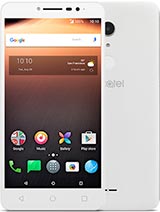Alcatel A3 XL 9008A
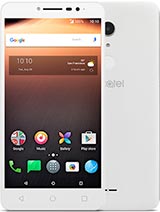
Connection
- All drivers should be installed before connection.
- You dont need to perform connect and disconnect operation every time you make an operation with handset.
Connection should be done once before doing any operations with handset.
After all operations with hansdset are complete, disconnect.
- The phone battery should be charged on 40 percent or more before performing any operation
on it!
In case battery uncharges during work process, the phone wont switch on and charge battery.
In this case you will have to disassemble the phone, take out internal battery and charge it with
external charger.
-
Use usb ports placed on the backside of PC to connect to the phone
-
Do not connect or disconnect other USB cables into the PC during performing operation with the phone
-
Dont use USB HUBs, long or very thin USB cables.
- In case 'Read flash failed' or 'Write flash failed' error appears in the log, try to change the PC or
reinstall drivers
Connection Cable: micro usb
To connect to the handset do the following steps:
- Go to 'direct services' Tab
- Choose your handset model in the combobox at the upper left side of the window
- If the phone is connected to the pc - disconnect it.
- Switch off the phone
- Push Connect button in the application form
- Connect cable to the phone. The battery should be charged
To disconnect the handset do the following steps:
- Click on 'Disconnect' button
- Disconnect the cable from the handset.
Never unplug cable until ongoing operations are finished. This can lead to bricking your phone.
Get Info
If you need to print the information about connected phone once more, you can click on
Get Info button.
This operation is read only and doesnt change anything inside of the phone.
The following information is printed:
- Imei numbers
- Provider Id
- Simlock information
- Frp information
- Firmware version
- Android version
- Firmware compilation date time
Unlock
Before changing any data in the handset flash memory, EasyBox Mtk dumps all security partitions into the file
in the 'backups' folder. You always can restore lock data by
flashing the security backup file back to the handset.
To unlock the handset do the following steps:
- Connect to the phone
- Click on the Unlock button
- Wait until 'Phone successfully unlocked' appears in the log
- Disconnect the phone
Flash firmware
Supported provider ids
2A5CBS1
2AAVCO1
2AAVCO3
2AAVDO1
2AAVHN1
2AAVPE3
2AAVPE3-1
2AAVSV1
2AEUCU1
2AMVGT1
2AOFCL1
2AOFCL1-1
2AOFUS1
2AOFUS1-1
2ARGDO1
2ATGMX1
2ATLCL1
2ATLCR1
2ATLGT1
2ATLNI1
2ATLSV1
2B5CBS1
2BAVCO3
2BAVDO1
2BAVHN1
2BAVPE3
2BAVSV1
2BEUCU1
2BMVGT1
2BOFCL1
2BOFUS1
2BRGDO1
2BTGMX1
2BTLCL1
2BTLCR1
2BTLGT1
2BTLNI1
2BTLSV1
2CAVCO3
2CAVDO1
2CAVDO1-1
2CAVHN1
2CAVPE3
2CAVSV1
2CEUCU1
2CMVGT1
2COFCL1
2COFUS1
2COFUS1-1
2CRGDO1
2CTGMX1
2CTLCL1
2CTLCR1
2CTLGT1
2CTLNI1
2CTLSV1
2DAVCO3
2DAVDO1
2DAVHN1
2DAVSV1
2DEUCU1
2DMVGT1
2DOFCL1
2DOFUS1
2DRGDO1
2DTGMX1
2DTLCL1
2DTLGT1
2DTLNI1
2DTLSV1
2EAVCO3
2EAVDO1
2EAVHN1
2EAVSV1
2EEUCU1
2EMVGT1
2EOFCL1
2EOFUS1
2ERGDO1
2ETGMX1
2ETLCL1
2ETLGT1
2ETLNI1
2ETLSV1
2F5CBS1
2FAVCO3
2FAVDO1
2FAVHN1
2FAVPE3
2FAVPE3-1
2FAVSV1
2FEUCU1
2FMVGT1
2FOFCL1
2FOFCL1-1
2FOFUS1
2FRGDO1
2FTGMX1
2FTLCL1
2FTLCR1
2FTLGT1
2FTLNI1
2FTLSV1
FAOFAR1
FAPSAR1
FATLAR1
FBOFAR1
FBPSAR1
FBTLAR1
FCOFAR1
FCPSAR1
FCTLAR1
FDOFAR1
FDPSAR1
FDTLAR1
FEOFAR1
FEPSAR1
FETLAR1
FFOFAR1
FFPSAR1
FFTLAR1
KAOFAR1
KATLAR1
KBTLAR1
KCTLAR1
KDTLAR1
KETLAR1
KFTLAR1
You can find your phone Provider Id in logs during connection or 'get info' operation.
Example: 9008A-2A5CBS1
Also you can find the CU
on the back side of the handset
above imei numbers.
-
Flash firmware process erases FRP and USERDATA partitions. All user data will be lost.
Please save all important data from the phones internal memory to safe place before doing
flash firmware.
-
You can flash firmware for different providers but this can lead to bricking your phone.
You can always return to the original firmware.
To flash firmware on the handset do the following steps:
- Download firmware from download area
- Connect to the phone
- Click on the ... button under the Flash tag
- Select *.sbf file in the firmware folder
If you have a scatter firmware, change extention filter in the Open Firmware Dialog to "*sca"
and select scatter file. We dont provide firmware in scatter format but you can find it in the internet.
- Click on the 'Firmware' button in the 'Flash' section
- Wait untill firmware download process finishes
- Disconnect the phone
- Switch on the phone and wait until it bootes. The boot process after firmware download can last up to 40
minutes. Please be patient
Repair Imei
- This operation is paid. It costs 10 credits.
- The operation of changing imei changes all imei numbers at once. Please be careful.
- Flashing new firmware restores the original imei.
- You dont need to root the handset or flash twrp or other recoveries.
EasyBox Mtk doesnt need root or other things to change imei numbers.
It works directly with handset flash device.
- Internet connection is required to perform imei changing operation.
- EasyBox Mtk prints the original imei numbers, than new imei numbers if they were already changed.
- If you need to restore the original imei, you need to flash firmware. It will
automatically restore default imeis
You can check imei numbers by typing *#06# in the dialing window of the handset.
To change imei numbers do the following steps
- Connect to the phone
- Change all imei numbers to the values you want at the right bottom side of the window
- Press "Repair IMEI" button
- Wait until 'IMEI successfully repaired' appears in the log
- Disconnect the phone
- Switch on the handset and check new imei numbers.
Dump security
Dump security operation is helpful when you want to backup security data before
unlocking the phone
To dump security area do the following steps
- Connect to the phone
- Press 'Dump security' button and select the name for the file to save
- Wait until 'Dump security success' appears in the log
- Disconnect the phone
Flash security
Flash security operation can be helpful when you want to restore simlock of the unlocked
handset
To flash security area do the following steps
- Connect to the phone
- Click on the ... button under the Flash tag
- Select *.sbf file with security backup
- Press "Security" button in the 'Flash' section
- Wait until 'Flashing security success' appears in the log
- Disconnect the phone
Repair provider id
You need to repair provider id if you reflash the handset to the firmware of the relevant model. For example
5060D to 5060K
Before changing any data in the handset flash memory, EasyBox Mtk dumps all product info partition into the file
in the 'backups' folder. You always can restore provider id by
flashing this backup file back to the handset.
To repair provider id do the following steps
- Connect to the phone
- Change probider id value to the value you want at the right bottom side of the window
- Press "Repair Provider id" button
- Wait until 'IMEI successfully repaired' appears in the log
- Disconnect the phone
Flash product info
You can flash product info back to restore original Provider Id
To flash product info do the following steps
- Connect to the phone
- Click on the ... button under the Flash tag
- Select *.sbf file with product info backup
- Press "Product info" button in the 'Flash' section
- Wait until 'Flashing product info success' appears in the log
- Disconnect the phone